Autel EVO II V3 Series and EVO MAX Series use Autel Smart Remote Controller V3, which has a larger screen, more memory, and more features. If you have downloaded drone photos to the Smart Remote Controller, here is a step-by-step guide to exporting photos or videos from the remote controller to your computer/mobile device.

Guide to Exporting Drone Photo or Video Files
Exporting Photos or Videos to Mobile Devices
Method 1: Transfer via Bluetooth
💡[Tip] Only works on Android mobile devices.
1. Connect the EVO II V3 Series/EVO Max Series drone to the Smart Controller, select the files you want, and download the photo/video files to the local album of the remote controller.
2. Open the Bluetooth settings on the Smart Remote Controller, and then pair the Bluetooth with the Android mobile device you received.
3. After pairing is successful, select the video or photo you want to transfer in the gallery, click "Share", and select the device's Bluetooth to transfer.
Notes:
Be sure to download the file to the remote controller before you can transfer data from the remote controller. Although you can see the image from the remote controller at this time, it is a preview and your Bluetooth sharing will not work at this time.
The smart remote controller comes with an Android operating system. Although it can be paired with the Bluetooth function of the iOS device, it cannot be transmitted correctly. Even if it can be transmitted, the transmission speed is very slow, which will cause failure.
Method 2: Connect the remote controller and mobile device with a USB cable.
Turn on the remote controller, connect the USB cable to the USB-C port on the remote controller and the computer or other USB port suitable for your device, and read the file content of the remote controller.
Notes:
Usually when you connect a USB device for the first time, if your mobile device shows that USB debugging is enabled, you cannot transfer files at this time. You need to change the USB preferences from the default for network sharing to file transfer.
Export photos or videos to a computer
Method 1: Use a card reader to export photos or videos from a microSD card.
Remove the microSD card from the remote controller and insert it into the card reader. Then connect the card reader to the computer to export photos or videos. (Note: When used to export photos or videos, the microSD card acts as a USB. Inserting a microSD card into a card reader is faster than connecting the USB cable directly to the remote control.)
Method 2: Connect the remote control to the computer with a USB cable.
Turn on the remote control, connect the USB cable to the USB-C port on the remote control and the computer, and open the SD card disk.
Find the folder with the "DCIM" field and copy the contents to your computer to complete the file export.
More Related Content:
Autel Smart Controller SE/Autel Smart Controller V3 supports 128GB of memory, which can be expanded to 256GB by inserting an SD card.
Autel drones all support inserting memory cards. It is recommended that the default download location of the file is the memory card. It is more convenient to directly read the data from the drone's memory card.
The drone remote control directly connects to the drone to see the preview data. Only after the file is downloaded to the remote control first, can the data be transferred from the remote control.
Note: There may be some third-party applications that support exporting remote control data to mobile devices or computers, but we do not recommend it!