Remote Controller Overview
Let's get started by unfolding the arms of the controller, this articulating design helps for convenient storage. Now, flip up the mobile device holder and unfold the antenna, take care when unfolding the antenna, do not force or apply pressure when rotating.
At first glance, we have the command sticks these will control the orientation of the aircraft, by default your remote controller will be in mode 2, this is a standard and most familiar control for users. Different remote controller modes can be selected when using the Autel EVO Explore app. The left command stick will control the ascent descent and the rotation of the aircraft. The right command stick will move the aircraft forward, backward, left, and right relative to the nose of the aircraft.
From left to right we have the auto takeoff and landing button. When the motors are idling this button will command the aircraft to take off autonomously. When EVO Drone is hovering this button will command the aircraft to land autonomously at its current location.
Next, we have the power button. Hold this button down for 3 seconds to turn the remote controller on or off. The remote controller is now powered on and waiting to connect to EVO. The pause button will command the aircraft to pause any autonomous flight operations. You can press this button again to resume your autonomous flight. The last button is the go-home button. Pressing this button will command the aircraft to return to its home location.
At the top of the controller, we can find the mobile device holder, two antennae are used to send and receive flight controls and video transmission. On the left is our gimbal pitch dial. Here, we can make adjustments to the camera angle. Under that, we have the record video button. On the back side of the remote controller are two programmable buttons that can be assigned a variety of options within the Autel-Explore APP. On the right, is the shutter button to capture still images. Above that, is the screen navigation down and a Display button to navigate the menu options. The remote controller was built specifically for use with Evo and supports a 3.3-inch OLED screen that provides critical flight details and allows a live video downlink, without the need of the Autel Explore APP.
To access all the advanced settings and autonomous flight modes Evo has to offer, you will need a mobile device connected and running the Autel Explorer app. This free app can be downloaded from the iOS App Store or Google Play Store. we will cover the Autel Explorer app in another video.
For now, let's take a look at the information available on the remote controller screen. The OLED screen offers two main views: the flight information panel and the live video feed. The flight information panel will provide telemetry such as altitude, distance, speed and the gimbal tilts angle. A flight status bar in the middle of the screen lets you know if you're ready to go and what flight mode you're in. Then we have the GPS signal strength, a microSD card indicator, a camera mode icon, a vision icon. Last, we have the remote controller signal strength, Under that we have the aircraft battery life indicator, an estimated time of flight remaining, and then the battery life of the remote controller. To access the live video feed press a Display button on the top right of the remote controller to switch from the flight information panel to the live video feed.
At the top, we have our basic flight information: the estimated flight time remaining, remote controller battery percentage telemetry such as altitude, distance from the home point, speed and the gimbal pitch angle. At the bottom, we have the basic camera settings some of the options are grayed out and will be activated depending on your settings. By pressing in on the navigation wheel we can change between auto or manual camera settings.
In manual we have access to quickly change the ISO and shutter speed. In auto, we can change the exposure value or EV. Selecting the gear icon, will allow you to enter the settings menu. Here, we can adjust more camera options, flight settings, remote controller settings, vision system options and general settings. Press a Display button to back out of any menu. If you are connected to a mobile device, the live video feed to the OLED screen will be disabled and the live video will be displayed on your mobile device.