Autel Sky App is exclusively for Autel consumer drones Autel EVO Nano series and Autel EVO Lite series. As a drone software, the App supports drone remote control, video shooting, video editing, etc.
The Autel consumer EVO Nano series does not have body storage, and supports an additional memory card of 256G. The photos and videos taken by the drone will be stored in the cloud space for the first time, and you can download the images you take at any time.
The EVO Lite series has 8G body storage and supports an additional memory card of 256G. If you need to browse and edit your drone photos, it is best to download your drone photos to your mobile phone or memory card.
view more: [App] Autel Sky APP Download for EVO Nano & Lite Drones
Autel Sky App Super Download
Autel Sky App is a very smart video editing software. When your shoot is over, simply hold your smartphone close to the EVO Nano/Lite Series and use the Autel Sky app to download photos and videos at 160Mbps (20MB/sec).
At this time, the Wifi connection will be displayed on the mobile phone, and the drone will be matched without the need for the network signal of the mobile device. Quickly transferring photos and videos from a DJI drone to your mobile device is very convenient, however, if it doesn't work properly, it can be a real headache.
Here, we will provide some solutions!
Why is the image download of Autel Sky App not working?
This may not work due to firmware issues, app parsing issues, cellular service interference, or possible damage to your mobile device or drone.
In this article, I will provide helpful tips on troubleshooting and fixing Autel Sky App downloading images issue.
I'll also share some of the most common causes of this problem and what you can do to prevent it from happening again.
How to download captured drone images and drone videos from Autel Sky App?
After the shooting is over, do not activate the remote control to control the flight of the drone. Keep the drone stationary.
Click "View Album" in Autel Sky App and click the download button to start the transfer process to select photos and videos to transfer.
The Autel Sky App uses a high-speed, low-latency connection to transfer files, which means the process should be fast and efficient.
One of the benefits of using Autel Sky App Download is that it allows you to quickly and easily transfer large files with the best quality even if you don't have a stable internet connection.
This is especially useful if you're flying in a remote location or on the go and don't have time to deal with SD cards.
Autel Sky APP Download Troubleshooting
If you experience download errors or downloads that do not appear on your drone, there are a few steps you can take to try to resolve the issue.
1. Update drone firmware
One of the first steps you should take when trying to troubleshoot image download issues is to make sure your drone is running the latest firmware version.
Newer firmware versions often fix bugs and improve overall performance, so it's important to keep your drone up to date.
If you have enabled notifications on your mobile device, you will always be notified by the drone software when there is a new firmware update. If not, you will need to open the software app every time to check for and install updates.
2. Check the application
Before doing anything else, try uninstalling and reinstalling the application to ensure the application installed and resolved correctly. This approach solved many problems I had with my drone.
If you are using an Android phone, it is essential to ensure that the Autel Sky app has been granted all necessary permissions. These permissions are required for the application to function properly.
3. Connect your phone to the drone's WiFi network
In order for the drone and Autel Sky App connectivity to work, your phone needs to be connected to the drone's WiFi network.
Make sure the connection is strong and stable, as a weak or unstable connection may cause problems with the download function.
One way is to turn off other WiFi networks that you may need to prevent them from interfering with the Autel Sky App download process. If your device is connected to any other WiFi network, please disconnect it as well.
4. Turn off cellular data
If it still doesn't work, try using your smartphone in airplane mode, but with WiFi and Bluetooth turned on separately.
For many users, cellular service may interfere with the download transmission of the Autel Sky App and they must turn it off or use their mobile device in airplane mode.
Using it in airplane mode can also help, as background apps that may be running (such as a VPN) may block third-party app downloads.
5. Reset the WiFi settings of the phone and drone
If you have tried the steps above and are still having trouble with the Autel Sky App download transfer, try resetting the WiFi settings on your phone and on your drone.
Sometimes a simple reboot can resolve issues with Autel Sky App functionality. This helps create a new connection between the two devices, which can help resolve any issues you're having.
6. Check the frequency band settings
The frequency band on which the Autel Sky App is downloaded may be restricted.
In this case, you'll need to change it or let the drone choose an appropriate frequency based on your area. It's a good idea to set the frequency to auto or dual frequency.
7. Use a different phone or device to test the superdownload function
Another method you can try is to use different mobile phones or devices to test the download function of Autel Sky App. When you log in to different mobile devices with your Autel account, the original flight log will be retained, so don’t worry. This helps determine if the problem is with the drone or with the device you are using.
8. Keep an appropriate distance between the mobile phone and the drone
The Autel Sky App's fast super download feature is designed to work over short distances, so it's important to make sure you're within a reasonable distance of the drone when trying to use the feature. If you are too far from the drone, it may not work properly.
9. Check device storage
It's an unremarkable situation, but one that can happen. If you do not have enough storage space on your mobile device, the super download feature of the Autel Sky App may not work. Make sure you have enough storage space, if not, insert an SD card into your mobile device.
view more: SD Card For Autel Drones: Everything You Need to Know
10. Transfer from SD card
EVO Nano/Lite series drones all support inserting a memory card. After shooting, insert this SD card into your smartphone or laptop and transfer the footage.
Reading the contents of the SD card with a smartphone or laptop is fast, but do not operate directly on the SD card, it may cause damage to the SD card, it is better to copy the drone image/video to your device.
view more: How To Download Drone Footage To Computer?
11. Contact Autel Support for help
Autelpilot as an authorized dealer of Autel Robotics, we will take care of all after-sales issues, if you have tried all these steps, but still encounter problems, please contact us, Autel support will help you.
In Conclusion
The above are common solutions for Autel Sky App image download failure, and Autel Explorer App is also applicable! We will continue to collect problems and give solutions!