Video: How to calibrate the obstacle avoidance sensors
When prompted by Autel Explorer app, we recommend that you perform an obstacle avoidance (OA) visual sensor calibration.
Before the calibration
- Remove the propellers before the calibration
- Power on the aircraft
- Use a USB-C cable to connect the aircraft to your computer
OA Calibration Step by Step Guide
- Open the Autel OA calibration tool. Download OA calibration tool here
- You will only need to calibrate the sensors marked with a red X, select an indicated sensor.
- In this example, we select the front view sensor. Follow the tips and orientation instructions in the upper left corner while performing the calibration.
- Move the aircraft closer or further from the screen to align the red brackets with the green brackets, slowly rotate the aircraft around its center point, moving the red circle to follow the green circle, while making sure the red center square stays within the green bracket. After the matching is completed, the tool will calculate the calibration result, the check mark indicates the calibration is successful.
- Other sensor calibrations follow the same operation steps, you may find it necessary to fold some or all of the arms, depending on your computer and screen configuration, in order to properly orient the aircraft to successfully calibrate the sensors.
- Before calibrating the left view and right view sensors, please fold the rear arm on that side.
- After calibration please unplug the data cable and restart the aircraft