Autel Robotics Live Deck is a video output accessory that transmits drone footage to multiple terminal devices for viewing in real time. Autel Live Deck 2 is now on sale and is suitable for EVO II V3 series drones.
This tutorial will demonstrate pairing the Live Deck and connecting to a third-party live broadcast platform for streaming.
Unboxing and installation of Autel Live Deck 2
Autel Live Deck 2 Kit includes Live Deck 2, Pair of SMA Threaded Antennas, User Instruction Guide.
Antenna installation on the Live Deck 2 is simple, just make sure it's securely connected.
The default WiFi antenna will give you the same live deck range as the antenna on the Smart Remote for V3, which is approximately 7.5 Miles.
Before pairing Live Deck 2 with the drone, first confirm the connection port and button of Live Deck 2. This includes the power button and "Match" (pairing) Led button, HDMI port, USB-A port, and Ethernet port for connecting to a PC (Mac, Windows), and MicroUSB for charging the Live Deck.
The live streaming platform allows you to run all three video sources simultaneously (USB to tablet/phone, HDMI to monitor, and Ethernet to PC output), allowing you to deliver video to multiple people at the same time.
Autel Live Deck 2 basic specs
| Outputs | HDMI, USB, Ethernet |
| Video | 1080p/60fps H.264 |
| Max Transmission Distance | 15km / 7.5 miles |
| Operating Frequency | 2.4GHz/5.2Ghz/5.8Ghz |
| Li-po Battery Size | 6200mAH |
| Weight | 400g / 14oz |
Autel Live Deck 2 Pairing
Before pairing, make sure your drone, remote control, and field deck are powered on.
Step 1: Remove the drone's gimbal protective cover, then turn on the power of the drone and remote controller.
Step 2: Turn on the power of the Live Deck and set the drone to the matching state. At this time, the Live Deck and drone indicators will flash green.
Step 3: The drone and Live Deck are successfully paired.
Ethernet connection to computer for streaming
The real-time video of Autel Live Deck enables four mobile phones to watch high-definition video streams at the same time through WiFi at the terminal. But if you need your computer to stream live video, you can use the Incendium Stream Pack or Stream Unit hardware, plug in an HDMI cable and stream instantly. If you don't have the specific hardware, you'll need to connect an Ethernet cable to your computer to start streaming.

Please note that the Live Deck and your computer are on the same network.
When using Live Deck for real-time broadcast on a third-party platform, you need to obtain a real-time streaming media transmission address.
Set the Ethernet IP address on the computer, such as IP address: 192.168.0.200, subnet mask: 255.255.255.0. Enter the video stream address URL on the third-party distribution platform: rtsp://192.168.0.1/realtime, which will change the cache to 50ms. This setting is suitable for computers with average strength.
Summarize
As a terminal video output device, Autel Live Deck can use a variety of forms for final video output, providing video sources for your TV, computer and/or multiple mobile phones. If your team has multiple people who share the need for real-time video, Live Deck 2 will be a good choice.